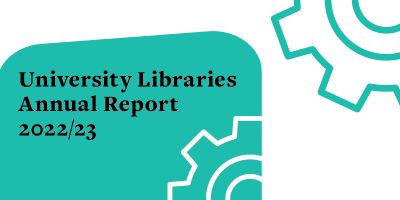Space for online lectures

Our new online learning space provides a place on campus where you can participate in online lectures and workshops.
The Library has a range of group work and silent individual study spaces, but with the shift to online and blended learning, you have told us that it’s difficult to find a place on campus to participate in online lectures.
In response, we have created new online learning space on level 8 of the Edward Boyle Library. Plug your headphones in and feel free to talk and interact as you learn online.
This is a quick response to a growing need, and so it’s not the perfect long-term solution. We are investigating ways to create individual spaces that are more sound-proofed, but in the meantime please:
- Use headphones
- Speak but not too loudly!
- Try adjusting your audio settings to suppress background noise.
Say Sshhh…! to background noises
A great set of noise-cancelling headphones with a dedicated microphone can work wonders. But for the rest of us…
Microsoft Teams and Zoom can suppress background noise on a call so that you can be heard more clearly by the other participants.
These features do use more of your computer’s resources. And if you are lucky enough to have a set of headphones with a high-fidelity and unidirectional microphone, additional noise suppression is generally not needed and can sometimes cause problems if enabled.
Here’s a quick guide to how to turn noise suppression on, but have a look at their help and support webpages to troubleshoot.
Microsoft Teams
In the MS Teams app, next to your profile name and icon there is an ellipsis (three dots … ) and this is where you’ll find your Settings.
Within Settings, go to the Devices section and under the Noise suppression heading, select “High”.
Read the Microsoft support article on reducing background noise in Teams meetings.
Zoom
By default, Zoom automatically mutes background noises that are picked up by your microphone; however, the option can be changed to “High” to be more aggressive.
You’ll find Settings under your Zoom profile picture, the option to supress background noise is under the Audio tab.
Read the Zoom support article on background noise suppression
Minerva Collaborate Ultra
Unfortunately there isn’t a way to change audio settings to suppress background noise in Minerva Collaborate Ultra.
Third-party apps
You might like to experiment with third-party apps and software if you are using your own device and know you will be spending a lot of time learning in noisier environments. These are not supported by the University and so this is completely at your own discretion.
There is a good list of options in this blog post by the Content Writers Jobs site: 20 Best Noise Canceling Apps for Mobile and Desktop (2021)
The Krisp app is a popular option. This offers a limited number of hours a week of call time on the free plan. It claims to remove unwanted noise from both ends of a call, so participants can hear you clearly, but you can also hear them clearly if there is background noise at their end.
Speak to us
Let us know how the online learning space works for you and what space you’d like to support your learning.